Are you stuck with a problem in Scratch? Persist, and use your resources. Following are some proven methods to find an answer to your questions.
Ask a classmate
Some of your classmates have worked with Scratch before. Ask them for help. Soon others will be asking for your help!
Use the “help” within Scratch
Scratch has a “tip bar” with lists of instructions on how to do specific things in Scratch, for example “Animation: make a sprite walk”

If you are curious about a specific block does, you can also click the help tool, next to the shrink/grow tools, and then click the block and it will tell you all about it:

Search the World Wide Web
Use Google to search for web pages which may have help for your question. Use the site: search criteria to limit your search results to a trusted site where you know people are talking about Scratch, the scratch.mit.edu website:
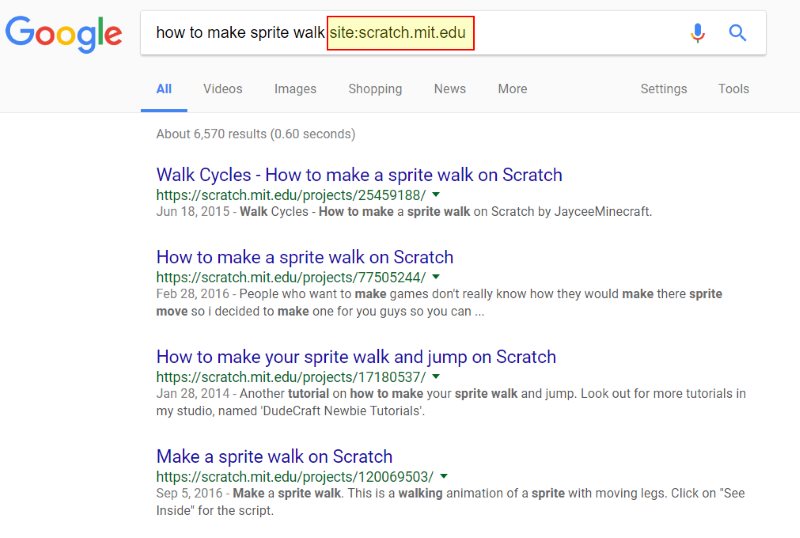
Solutions to Specific Problems:
Getting a sprite back on screen when it has disappeared
Manually run the script block to “go to x: 0 y:0” (it in the blue motion blocks). Set x and y to zero so it will appear in the middle of the screen. Just drag this one instruction onto the sprite’s scripts tab and double click it. Don’t connect it to any other blocks, just run it once manually by double-clicking. The other possibility is that it is hidden or has it’s ghost graphic effect set too high. Try the same solution: drag the “show” block onto the scripts tab and double click, and try the same for “clear graphic effects”. Both of these are in the purple looks script block collection
I rotated or repositioned my sprite and I want it to go back how or where it was before
When you run a Scratch program and then run it again, the sprites start where they left off. Unless you refresh the web page, they do not automatically reset each time you run the program. Add script blocks that run first after the green flag to reset your sprite. Use the “go to x: y:” block under “motion” to reposition a sprite. If it is turned around, use the “point in direction” block to point it where you want it to point initially. Show/hide and clear graphic effects are also helpful.
How do I delete something?
The easiest way is to use the scissors tool. It is in the top gray colored toolbar. Click it and then click the thing you want to delete. You can also often ctrl-click (right click) something to get an option to delete it